Change the language version of a C# project
The C# team brings out new features in small releases like C# 7.1, 7.2 or 7.3 for example. Now you might notice that when you create a new project that not all of these little additions to the language appear, just like they’re not there on your machine yet even though you’re 200% sure you got them.
Well this could be due to the project settings. Know however that you can change them following these simple steps:
- right click on the project name in the Solution Explorer pane
- select the build tab
- scroll down to the bottom to find the Advanced… button and click it
- select the appropriate Language version in the dropdownlist according to your preferred C# version

You can also select to use the latest minor version for your project. Making sure that if you would obtain C# 7.4 if that woul become available your project makes use of that the next time you open it:

Kris.
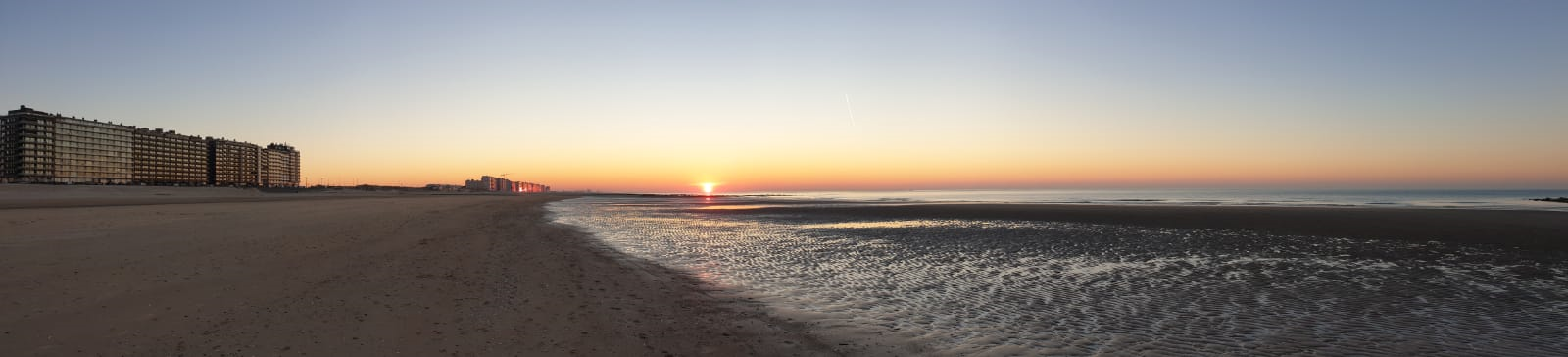

Leave a Comment